Previewing an HTML Document
Using a Browser
The most commonly used browsers are Internet Explorer, FireFox(Mozilla) and Chrome.
It doesn't matter which one you use, the procedure will be the same to preview your documents as you build them.
I'll provide some typical screen shots of the various browsers below to show you how to navigate to your pages as you save them.
Many beginners have problems finding their pages after saving.
Create the C:/htdocs folder, as recommended, save your pages there and you won't have any problems.
Note: There are instructions below for viewing web pages when using the apache server on your PC
How to Navigate to a Saved Page

The image shown here is my Firefox browser.
To navigate to a page I saved in the C:/htdocs folder, I would click File.
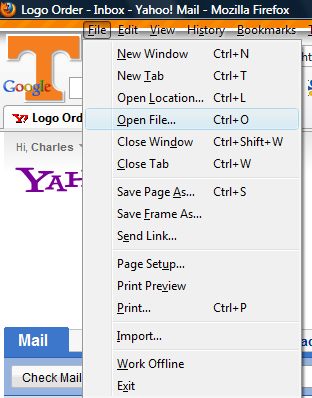
I would then choose Open file.
Navigate to the c:/htdocs folder, click on the saved page and click Open.
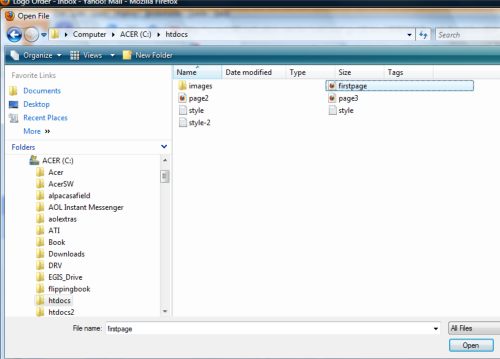
The HTML page opens in the browser
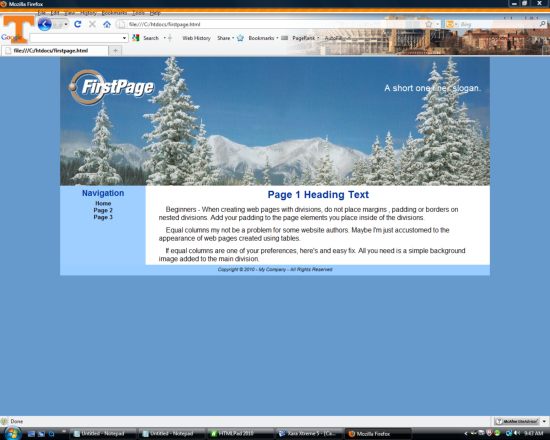
No File Tab
A lot of times people will turn off the tool bar that includes the File tab on their browser.
Most people don't know how to turn it back on.
That's not a problem. Use the following procedure in any browser.
Open the browser as if you are going to surf the internet.
In the navigation bar of the browser type: file:///c:/ and hit Enter.
Chrome browser

Internet Explorer

This procedure has the same effect as hitting the File-Open file tab.
Just navigate to your saved page, click on it and click Open.
You can extend the procedure one step by including htdocs if that is where you saved your page.
Type: file:///c:/htdocs/ in the navigation bar and hit Enter.
Chrome bowser

This procedure will display an Index of the files saved in your c:/htdocs folder.
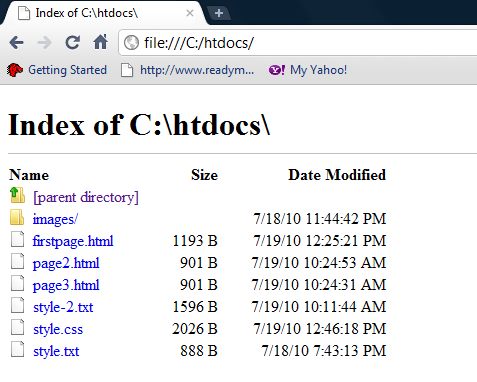
Simply choose the file from the list that you want to preview.
Advanced Students
For those who have installed the Apache server, viewing web pages with the browser will be a little different.
1...Make sure the server is running.
2...Make sure you have saved the pages in the htdocs folder of the apache server.
3...Open the desired browser and type: http://localhost/pagename.html in the URL or navigation box and hit Enter.
4...If using HTMLPad 2014 and you have enabled the mapping feature, you would simply hit Preview.
5...Tip: When using a server on your PC each time you make a change , save and preview, you will need to Refresh or Reload the page to see changes.
