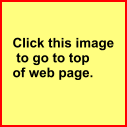Anchor Tag - Image - HTML5
Anchor Tag and Images as Links
The image tag is actually an anchor.
It is used to place a graphic at a desired location.
It can also be used as a link to another document or image.
The code:
<img src="image.gif" alt=""/>
This code simply displays the image.
Required Attributes: (There are only 2 in HTML5)
src path/filename of image
alt Brief description of image
*All other attributes are set using style sheets.
Approved Alignment Methods
The float property
<img src="sam.gif" style="float: left / right" alt="text">
The margin for centering
<img src="sam.gif" style="display: block; margin: 0 auto">.
Other Possible Attributes
border Set in style sheet.
box-shadow Set in style sheet.
display: block/inline Set in style sheet. (very handy)
Image as Hyperlink
To use an image as a hyperlink, the code is:
<a href="samesite.htm"><img src="image.gif"></a>
Actual code:
<a href="#top-test"><img src="images/sample.gif" class="imagel" alt="Demo"></a>
Id attribute was used in the h1 header tag at top of page:
<h1 id="top-test">HTML Code Tutorial</h1>
Thumbnails and Larger Images
To use Thumbnail images to present larger images.
<a href="large_image"><img src="thumbnail"></a>
Click on the Little Eagle to see the Big Eagle in the iframe below.
Thumbnail Demo (Not Liquid)
Display in a New Browser Window
You can also choose to have the larger image open in a new browser window.
Click the little eagle again to see what it does.
The Actual HTML5 code
<p><a href="images/big-eagle.jpg" target="_blank"><img src="images/little-eagle.jpg" alt="Little Eagle" style="float: left;box-shadow:4px 2px 6px #010101; border: none"></a></p>
Button Images as Links
You can set button images in paragraphs or lists and use them like the thumbnail demo above. You can also open web pages .
We'll use this one to put a parrot in the iframe above.
The code:
<p><a href="images/parrot.jpg" target="picdisplay"><img src="images/hyperlink-demo.gif" alt="button demo" /></a></p>
iframe code
<iframe name="picdisplay" width="565px" height="848px" style="display:block; margin: 0 auto;box-shadow: 5px 5px 10px #202020"></iframe>
Inline Icons as Links
HTML5 makes adding images inline a little easier.
We'll demonstrate by creating an image class.
The Basic HTML5 code
<p><img src="" class="inline" alt="" /></p>
The CSS
img.inline {
display: inline;
border:none;
box-shadow:none;
padding: 0 2px;
margin: 0 0
}
Click the icon find out more about using pictures in HTML pages.
Actual HTML5 Code for this Link
<p>Click the icon <a href="paragraph_images.html"><img src="images/eagle.ico" class="inline" style="max-width: 25px" alt="eagle icon"></a> and find out more about using pictures in HTML pages.</p>
See also: Paragraphs-Images