Organizing your Website
How to Create Your htdocs folder
This procedure should work on most Windows platform computers.
Just follow the steps using the screen shots shown below:
 Click Start button bottom left of your Desk Top, then Computer
Click Start button bottom left of your Desk Top, then Computer
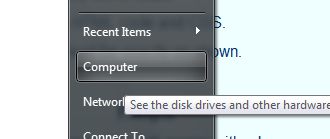
Locate your C:/ drive and double click on it.
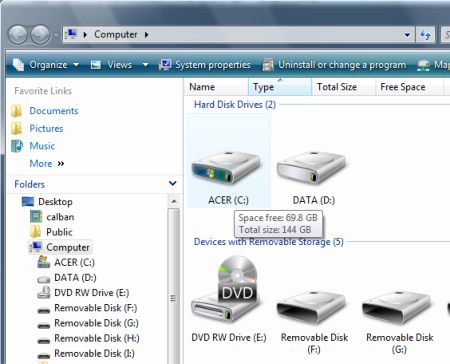
 Find an open space in the right pane and right click or on newer versions of Windows, Click the drop down arrow beside Organize top left, and choose New Folder.
Find an open space in the right pane and right click or on newer versions of Windows, Click the drop down arrow beside Organize top left, and choose New Folder.
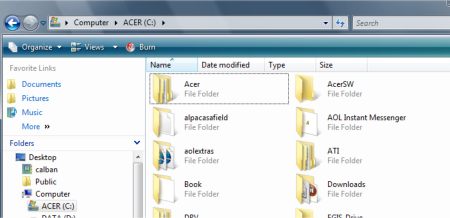
If you Right Clicked, Click New then Folder
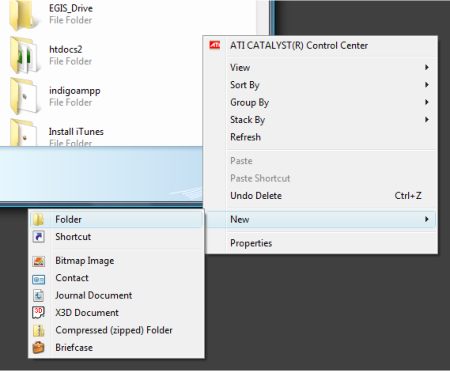
Either method, Type htdocs to replace the blue New Folder text.
Then click beside it.
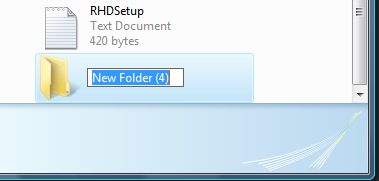
Then double click the htdocs folder to open it.
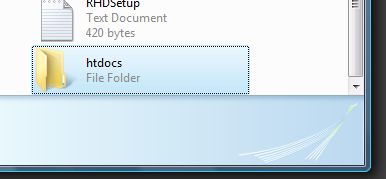
Right click on a blank space inside the folder and choose New then Folder or use the Organize button again.
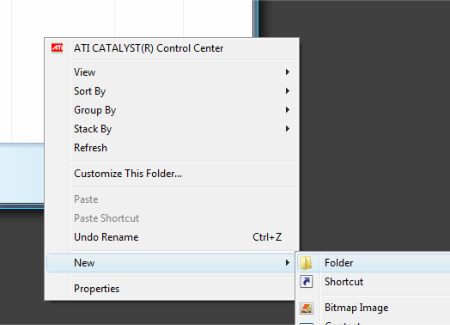
Replace the New Folder text with the word images.
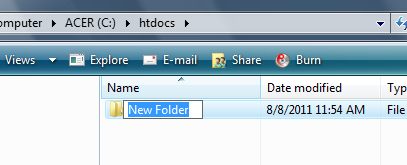
Now when you save firstpage.html in the c:/htdocs folder, you'll be able to type file:///c:/htdocs/firstpage.html into the top of your browser and preview the web page.
When you save your images in Exercise 6 you'll save them in your c:/htdocs/images folder.
